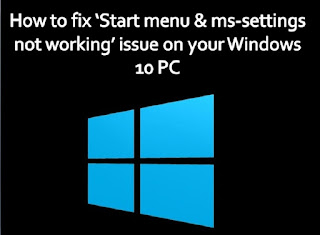Edge Chromium 88 has made its way to the computer society; The
version has come with some amazing features for the WIndows and macOS versions
of the browser, such as the latest password protection tools, an improved look,
and various well-being enhancements. There are a lot of reasons you will find
these new features amazing and comprehensive for productivity.
Arbitrary Password Generator & Security Monitor
Edge 88’s update has come with some really comprehensive
security for the users. The latest changes for security enhancement will surely
help you keep your network and data safe from intruders and hackers. This
arbitrary password manager is the highlight of Edge 88’s latest update for
Windows and MacOS. It quickly creates strong passwords whenever you create a
new account or choose the option to update your existing password. Edge’s
updated version saves your newly created password for you and facilitates the
auto-fill setup, which helps you forget the password.
Microsoft has also taken an impressive step to enhance the
security of its users from data breaching thefts. Edge’s security monitor is
always there to keep you aware of data breaches. It cross-references your
existing login data with the real-time data breaches and gives you immediate
alerts if finds any of your accounts are compromised.
Both of these security features require you to log into your
Edge 88 with your Microsoft account. You will need to enable Password Syncing
by using the steps given below.
Steps to turn on the password generator:
- Open Microsoft Edge on
your device.
- Next, Sign in with your
account credentials.
- Choose the Settings tab.
- Then, select the Profile
icon.
- Later, you will find the
Passwords option.
- Turn on the options
“Offer to save passwords” & “Suggest strong passwords.”
After turning on these options, your browser is now ready to
create random and strong passwords for you anytime. The security monitor will
start the automated referencing to your saved sign-in data in Edge. You can
find that data by using the following steps:
- Click on the Settings tab.
- Afterward, choose
the Profile option.
- Select Passwords.
- There you will find
the Saved Password options.
- Double click to inspect
the data.
Sidebar Search Results
Edge has now improvised its User-Interface to make
your multi-tasking easier than before. Now, you don’t have to open a new tab or
leave the page to search any of the terms you find difficult to understand or
is important to search for. Now, you just need to highlight the word you want
to search and right-click to open the search tab. A sidebar
will immediately open there with relevant search results.
Latest Themes & Appearance
Microsoft Edge 88’s update has also given you the power to
change the browser’s appearance by using the latest “Fluent Design” display
icons to match Microsoft’s other productivity applications and programs. You
can choose from the 24 latest themes to personalize your Edge’s look. All 24
themes have a specific color and wallpaper design.
The Sleeping Tabs
Edge 88 allows users to set inactive tabs to” go to sleep” by
setting a time. Edge doesn’t check for the sleeping tabs in the background, and
the PC’s memory and CPU become free to be utilized for any tasks.
Users get some pop-up notifications to remind you to
turn on the sleeping tabs so that you can save on Edge’s resource utility. To
configure the setting, choose the Settings option then you
find the System tab there. Click and later chose the Save resources.
You can set the inactivity time for each tab or never “go to sleep” for
particular sites.
Additional Comprehensive Features
Most of these additional features were available only on several
platforms, but Microsoft Edge 88 now offers standard features for all Edge PC
versions.
- You can also check for
your outlook email inbox on the new tab page.
- Edge is now offering
Cross-Device History and Tab Syncing to all the Microsoft account holders.
- Automated Profile
Switching is also now available for Mac.
Steps to download the Edge 88 version update:
- Open Edge on your
device.
- Visit the Settings tab.
- Open the About
Microsoft Edge.
The download of the update will start automatically, or it may
take up to 7-10 days to reach some people.
John Hunt is a
self-professed security expert; he has been making the people aware of the
security threats. His passion is to write about Cyber security, cryptography,
malware, social engineering, internet and new media. He writes for Norton
security products at norton.com/setup.