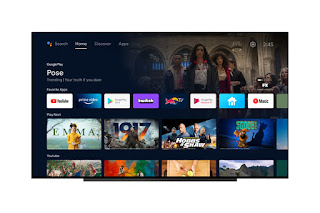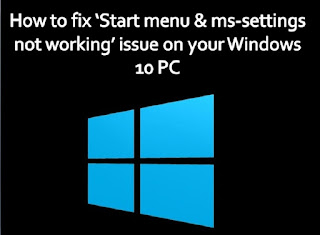Android
TV is Google’s Android operating system for smart televisions and Android TV
boxes. The company launched this operating system a few years ago, in June
2014, and since then, it got enhanced from time to time. Google has recently
declared that it is dropping a new UI update for the Android TV operating
system. This will affect all media devices that use Android TV.
This
update will first affect the Canada, USA, Australia, France, and Germany users.
It will eventually roll out in other regions of the world, so sooner or later,
you will get this update for sure.
We
are going to discuss everything this update includes and everything we got to
know about it until now. So, we highly recommend you stay on this page to learn
everything about it before installing it.
Let’s
dive in.
Android TV Latest UI Update: All We Know
This
new update will only affect the user interface and some on-screen controls on
your Android TV interface. Once you download this update to your TV, you will
see some user interface changes. Google has added three new controls or buttons
to improve the accessibility of their operating system. Three new controls,
including Home, Apps, and Discover, have been added to the OS.
These
new buttons will provide you smooth navigation throughout the Smart TV. With
one click, you will be able to access all of your applications. And by clicking
the Home button, you will directly land on the home.
The
Home tab will also provide you with some suggestions according to the content
you love watching. With the Discover tab, you will be able to see trending and
suggested content as per your previous watching history.
In
the Discover tab, you can also discover new content as per genre, age, and
more.
So
as you can see, the newest Android TV update will improve the user interface
and will add some new controls on your screen.
Free Update for Android TV
According
to reports, this new update will make your user interface similar to the Google
TV. GOOGLE TV is also an operating system by Google for smart TVs, and the
company launched it in 2010. The latest Google TV UI is a lot better than the
present Android TV in terms of user interface and accessibility. Google has
provided a free user interface upgrade for Android TV so that it can also
function like Google TV.
That’s
all we know about the Android TV update, and we hope you have enjoyed this
guide.